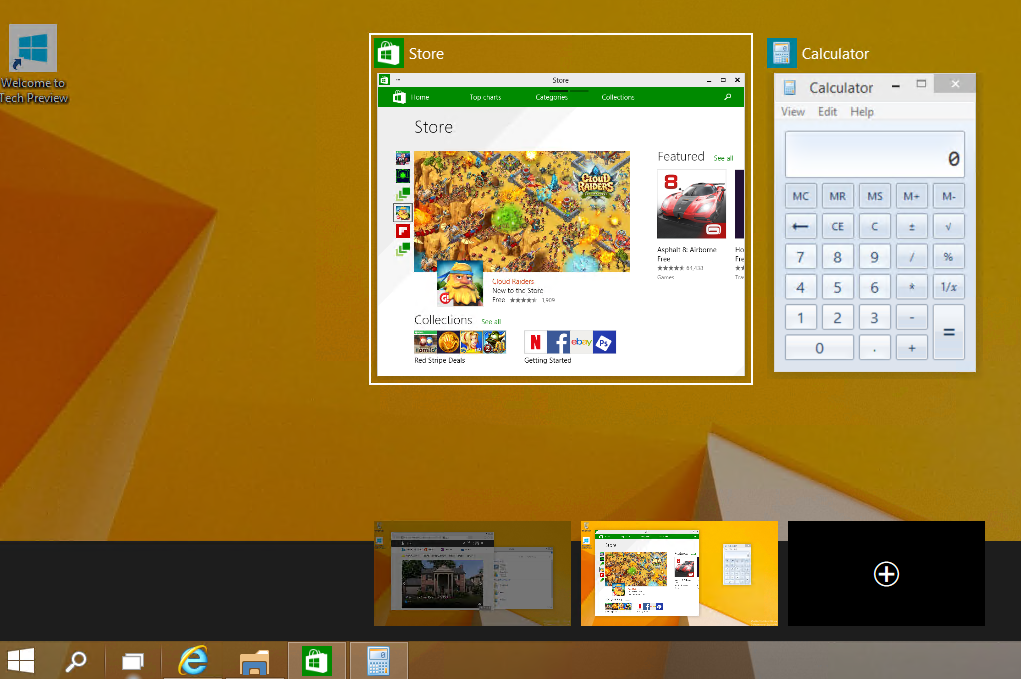I was excited about Windows 10 and some of the clean up they were performing, but to me all of the features seemed like they were just taking Windows 8.1 and giving it some subtle refinements. I went ahead and installed it as a VM to see what its all about. I just want to highlight a few cool features here, and in future weeks I will post more.
As a disclaimer this is an preview edition and there will be many changes before they release the OS.
Task View
This is a feature I am really excited to see in Windows. It is similar to Spaces on a mac. It allows you to have virtual desktops that you can switch between. So I could have one desktop devoted to school and have all my windows lined up how I want them, and have a separate desktop setup for internet browsing etc.
Start Menu
Microsoft got the hint and are moving away from the full screen start menu. Now they give a mix of Windows 7 mixed with Windows 8. The start menu is realizable so you can adjust your content how you want it.
Apps
Apps now have the ability to run full screen or you can run them in windowed mode.
File Explorer
The functionality of file explorer is similar to Windows 8 but has a fresh modern feel.
So far I have really liked the changes and it feels like a new OS, I am sure in the future they will release new themes and other features that will add even more to the OS. I will post more in the future.